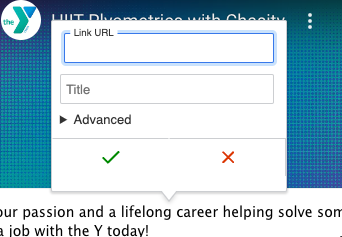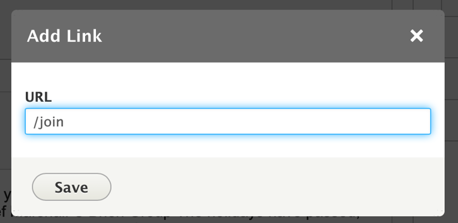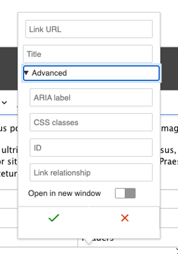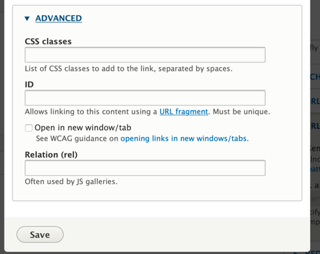Links are simple in YMCA Website Services - just highlight your text and click the link icon (🔗) or type Ctrl / Cmd + K. Once the pop-up appears, type your URL into the field and click Save.
Read more and demo this on CKEditor Site.
Advanced options
In the Advanced options of the link dialog, you can add attributes to links, including a label, HTML ID, and CSS classes. You can also opt to have your link open in a new window/tab.
Linking tips
- For links on your website, don’t use the full URL. Delete everything beginning with the
/after your.com,.org, etc.- For example, for ymca.org/about, you would choose /about. This is called the relative path, and it will help your analytics tracking.
- For links on other websites, grab the full URL, including the
https://.- For example, for example.org/about, you would choose https://example.org/about.
- For email links, add
"mailto:example@example.org."
To update/change a link, click on the link text then click the link icon or use the popup options (in CKEditor 5).
To remove a link, highlight the link text and click the unlink icon.
Improving internal linking with Linkit
A community-contributed module, Linkit
provides an autocomplete interface for internal and external linking in rich-text editors. Linkit supports nodes, users, taxonomy terms, files, comments and basic support for all types of entities that define a canonical link template.
Drupal core will soon provide link autocomplete suggestions in CKEditor similar to what this module does. Until that issue is complete, developers may want to install and configure Linkit to improve the linking experience in the WYSIWYG editor.